Reviewing the Changes Summary
You may want to review the changes related to a document or an assessment in the Change Summary.
Note: The Changes Summary option is available only if the document owner opted to describe changes when submitting the document or assessment to review or approval.
Review a Change Summary
- From an open document, do one of the following:
- Click the Please Review icon, and then select Changes Summary.
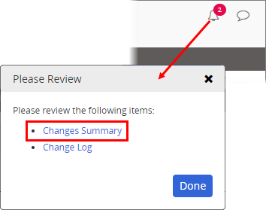
- Click the Please Review icon, and then select Changes Summary.
-
Click the Overview tab, click Version History, and then in the click Change Summary.
-
In the Changes Summary column for the latest version, click View.
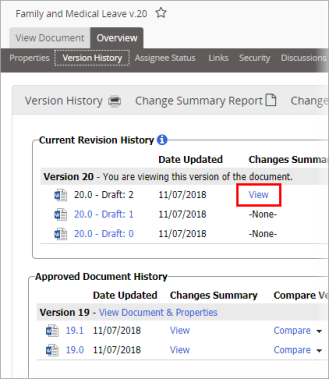
-
After reading the summary, click Close.